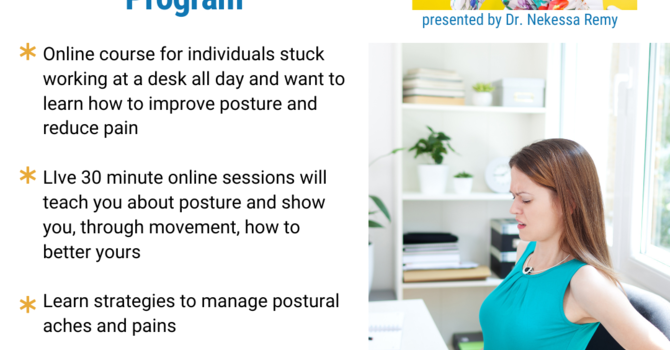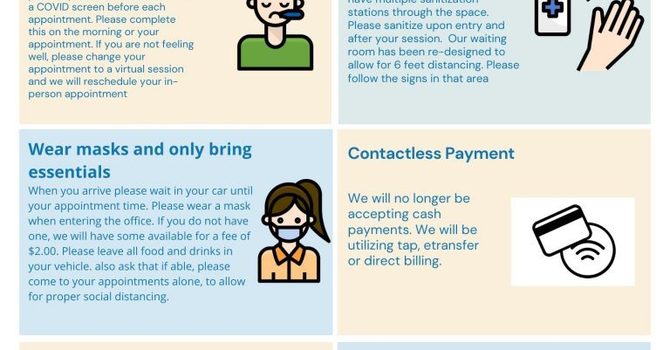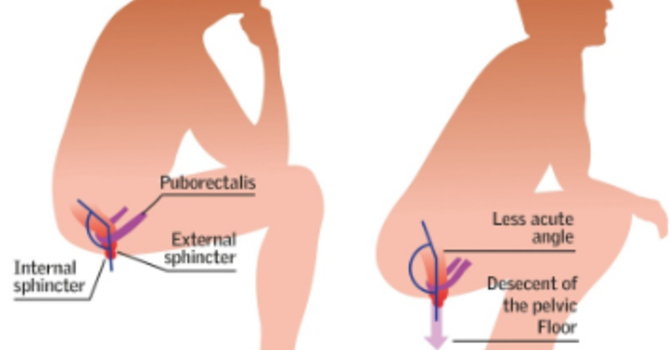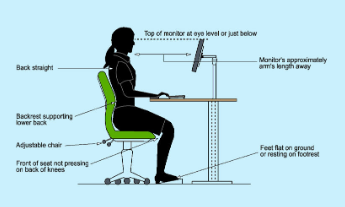
Step 1: Chair
- Push your hips as far back as they can go in the chair.

- Adjust the seat height so your feet are flat on the floor and your knees are equal to, or slightly lower than, your hips.
- Adjust the back of the chair to a 100°-110° reclined angle. Make sure your upper and lower back are supported. Use inflatable cushions or small pillows if necessary. If you have an active back mechanism on your chair, use it to make frequent position changes.
- Adjust the armrests so that your shoulders are relaxed. If your armrests are in the way, remove them.
Step 2: Keyboard
An articulating keyboard tray can provide optimal positioning of input devices. However, it should accommodate the mouse, provide leg clearance, and have an adjustable height and tilt mechanism. The tray should not push you too far away from other work materials such as your telephone.
 Pull up close to your keyboard.
Pull up close to your keyboard.- Position the keyboard directly in front of your body.
- Determine what section of the board you use most frequently, and readjust the keyboard so that section is centered with your body.
- Adjust the keyboard height so that your shoulders are relaxed, your elbows are in a slightly open position (100° to 110°), and your wrists and hands are straight.
- Palm support can help to maintain neutral postures and pad hard surfaces. However, the palm support should only be used to rest the palms of the hands between keystrokes. Resting on the palm support while typing is not recommended. Avoid using excessively wide palm support, or palm support that are higher than the space bar of your keyboard.
Step 3: Monitor, Documents and Telephone
Incorrect positioning of the screen and source documents can result in awkward postures. Adjust the monitor and source documents so that your neck is in a neutral and relaxed position.
- Center the monitor directly in front of you above your keyboard.
- Position the top of the monitor approximately 2-3” above seated eye level. (If you wear bifocals, lower the monitor to a comfortable reading level.)
- Sit at least an arm’s length away from the screen and then adjust the distance for your vision
- Position source documents directly in front of you, between the monitor and the keyboard, using an in-line copy stand. If there is insufficient space, place source documents on a document holder positioned adjacent to the monitor.
- Place your telephone within easy reach. Telephone stands or arms can help.
- Use a headset or speaker phone to eliminate cradling the handset.
For more information contact Mississauga Chiropractor Dr. Nekessa Remy at drremy@thechiropracticoffice.